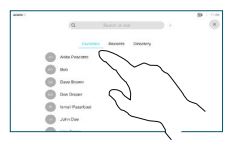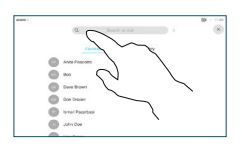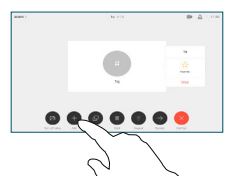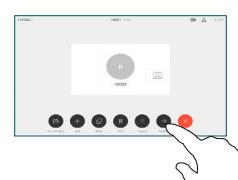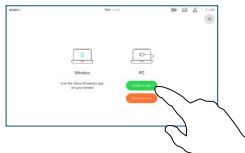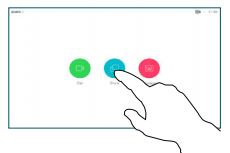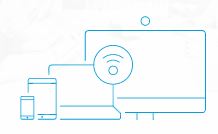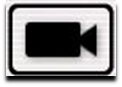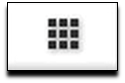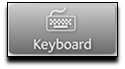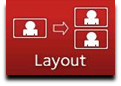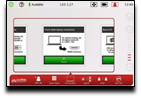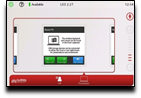Video conferencing
Video conferencing is a technology that allows participants in different locations to hold face-to-face meetings without having to move to a single location together. Staff can use video conferencing to connect and collaborate with colleagues while working remotely, attend online training sessions or hold meetings with participants all around the world.
Supported video conferencing tools include:
- Microsoft Teams (preferred)
- Cisco Webex video conference
- Virtual Meeting Rooms (VMR)
Video Conferencing options
Microsoft Teams is available in over 80 compatible video conference rooms on campus. Check out the Productivity Hub to find out which rooms are compatible, how to book, join and more!
You can book a Basic, Standard or Advance Video Conferencing Collaboration Room. Consider booking a Microsoft Teams meeting in addition to the VC room for an improved collaboration option.
A Griffith University Virtual Meeting Room (VMR) is a virtual meeting space where multiple participants both internal and external can call in using video and voice to collaborate in a single video conference call.
If Video Conferencing is not required, you may consider using a Teleconference. A teleconference is a telephone call with 3 or more participants. Currently a maximum of 16 participants is support. This can be any combination of internal or external calls up to that maximum (one participant needs to be internal).
Cisco Intelligent Proximity
Cisco Proximity is a free application which allows for wireless presentation sharing and viewing when connected with a supported Cisco video conference system.
Features
- Wireless Presentation Sharing (PC / Mac)
- Wireless Presentation Viewing (Android / iOS)
Note:
- Proximity is not available in all spaces
- A connection is only possible if you are on Griffith secure WiFi or Eduroam network.
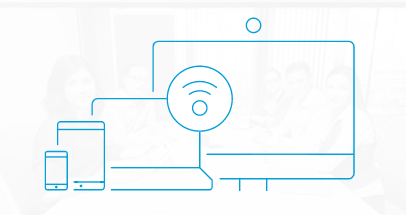
How to use video conference equipment
Video conferencing Etiquette
- Punctuality: Start the meeting on time and begin wrapping up around 10 minutes before the scheduled end.
- Mute: Mute yourself when not speaking... but don't forget to unmute when its your turn to talk.
- Test connection and equipment: Check your internet connection speed and make sure your camera, speakers and microphone are working.
- Prepare: Provide an agenda so attendees know what to expect - they are more likely to participate when they know the topic.
- Report your absence: Let attendees know if you are going to be late or not coming.
- Reduce external distractions: Set up your workspace in a quiet location to reduce noise and interruptions.
- Personal presentation: Dress for your audience and maintain a professional conduct.
Contact Us
General enquiries
Ask our friendly staff about IT products and services. Contact us by phone, email or chat.