Current projects and initiatives
We are proud to significantly impact the broad Griffith community.
Please explore some of the projects and initiatives that the Portals and Search team is involved in.
Repairing archived CMS accountsMany ex-publishers in the CMS have been archived, breaking their access to secure content.
Many GSM jobs are logged about a staff user not being able to access secure pages in the CMS which they should be able to access. The issue is not that the user does not have access (all staff have access). The issue is that the users account in the CMS (their user asset) has been archived and user assets should never be archived.
Our standard process is to:
- Reactivate the users CMS account immediately by making the user asset live.
- Notify the user that their account is working again.
- Forward the email sent to the user to the team that archived the user, and inform them that the user has been reactivated and made live and that the team needs to remove the users access to the relevant areas a more appropriate way (usually by removing the relevant link to parent as described below).
- Paste the email trail into the GSM journal notes.
- Close the job.
In the CMS user assets are usually linked to multiple locations (each site they can edit, etc). Archiving the asset in one location will archive it in all locations. Also, dynamically created accounts (ie, to view front end content that is secure) are automatically linked to back end accounts, even if they are archived, and even if they are in the trash.
Often the user is erroneously archived by an admin trying to remove them as a publisher for a specific site for a valid reason (ie., because the are no longer in that role, etc). However, when the users account in that one location is archived, that users account is also archived in all locations it already exists and all locations it will in future exist.
When the archived user then legitimately tries a view any secure page on the front end of the CMS they get errors. When users tries to access secure pages in the CMS, the CMS does its magic user gets temporary access. This access is granted by PING and the CMS creating a new linked asset in the Everyone user folder for that user. However because the user already has a backend account which is archived, their new temporary account is a linked version of the old one and so it is archived in that location also and they cannot see the page and they get errors.
The rule we have adopted for quite some time now is that user accounts cannot be archived anywhere in the CMS for any reason. It is simply just bad juju.
What should be done instead is to “unlink” the user from each location they should not be in by individually deleting those links. This is done on the details page (right below where the admin would have archived the user account previously).

The user should be removed from one of more locations as appropriate by trashing the link for each location. Even if removing a user from everywhere (ie they are no longer a publisher or they are leaving Griffith), we need to remove the links individually and not archive or put users under construction, or next time they access any secure page on the front end, they will get errors.
Staff Portal 3rd columnRestoring the right column for staff who only see the left and middle columns
Staff Portal should have 3 columns as shown below.

However, some staff when viewing Staff Portal see only the left column (the menu) and the middle column (the rotating banners, Portal Search etc). The right column (Services and Applications links) is not displayed.
The right column is highlighted with a green border in the image above.
If you do not see that column, you need to make a simple change so it will display.
How to make the 3rd column display
- View your Staff Portal 'Layout Preferences' via this link
- If basic layout is set to "2 Columns" change it to "3 Columns"
- Click save
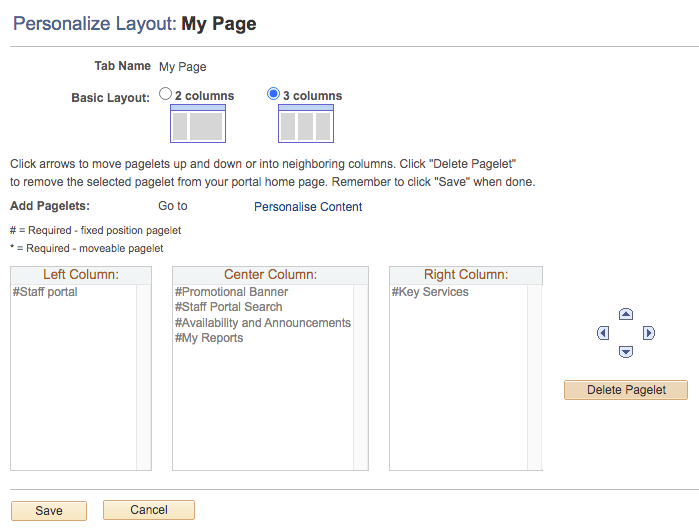
Now you should be able to go back to the Staff Portal homepage and see all 3 columns.
Past projects and initiatives
Contact us
General enquiries
Access the Service Catalogue to see the full list of available services.
Or you can ask our friendly staff about IT products and services, contact us by phone, email or chat.