The information below is for staff.
If you are teaching a course, then you are in the right place!
Are you a student?
If you are studying a course using Collaborate Ultra, refer to our student material:
There are two ways to link to the Collaborate Ultra home page
To create a link from an existing content area:
- Go to the 'Tools' tab at the top-left of the page
- From the dropdown list go to the bottom and select 'More Tools'
- Select 'Blackboard Collaborate Ultra' from the list
- On the Create Link page you have the option to change the link name and add text which would display beneath the tool link
- Submit
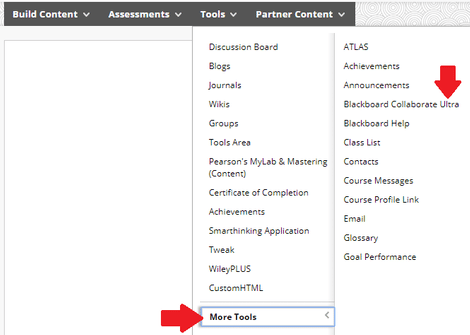
To create a link in the course menu:
- Go to the course menu in the left side of a course site
- Click on the '+' button in the top-left corner of the menu
- Select 'Tool Link'
- Name the link
- In 'type' select 'Blackboard Collaborate Ultra'
- Remember to tick the 'Available to Users' checkbox
- Submit.
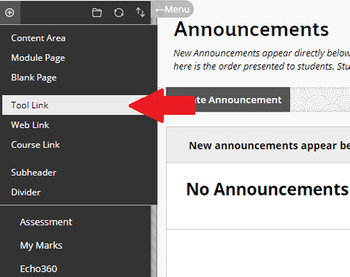
Contact us
A-Z of tools
Your answer may be in our list of tools. Make sure you've clicked around this website to see if your question or issue has already been addressed.
Request assistance
- You can log a Service Request with us online, using the IT support form
- Or, you can phone or email us via the IT Service Centre
Learning@Griffith specialist technical support is available Monday to Friday, 9am - 5pm. At other times, IT Service Centre staff may be able to assist you.
Training
The Learning@Griffith Support Team provide technical support for the Learning@Griffith system. Learning Futures works in partnership with Academic and Administrative elements across Griffith to support the attainment of our Learning and Teaching goals. Visit our Training page for more information on accessing services provided by Learning Futures.