Course Convenors are required to include a structured summary of the learning activities in the course. These activities may include lectures, tutorials, laboratories, practicals, self-directed learning, reading and other student-centred activities. The summary is provided as a weekly teaching schedule, sequenced to demonstrate the inter-relationships between the learning activities. These activities are to be mapped to learning outcomes that are being developed through the activity. This section is to include statements of the expectations on students, such as which activities are compulsory and which are optional. Attendance and participation requirements should also be included.
The summary should be in the form of a weekly teaching schedule. The structured summary should be supplemented with an indication of sequence, development, and inter-relationships between the different elements of the course content.
Reasonable Adjustments for Assessment - Students with Disabilities
Course Convenors are also encouraged to reference the Griffith University Disclosure Form so students with disabilities and/or health conditions may identify the need for and negotiate any necessary and reasonable accommodations that are required for the learning activities. The Griffith University Disclosure Statement is provided to all students for the purpose of enabling access to a safe environment with appropriate adjustments, minimising student’s exposure to risk and risk to others.
The following information may be included in 4.2 of the course profile:
Reasonable Adjustments for Assessment - Students with Disabilities
If any student has a disability and/or health condition that may impact on their ability to successfully undertake required learning activities in this course, they are encouraged to complete the Griffith University Disclosure Statement and advise their Course Convenor.
Add or edit a learning activity
- Choose
 (Add).
(Add). - The Learning Activity: Add window will be displayed.
- Enter the required details.
- Enter the date / time for the activity.
- Select an activity order number.
- Select relevant learning outcomes by ticking the check box.
- Select check boxes for the relevant learning outcomes.
- Choose
 (Save) to save your changes.
(Save) to save your changes. - Choose (Cancel) to close the screen without saving changes.
Note: You must enter a Week Commencing date for a learning activity. Entering a finish date is optional. Times are optional.
When you need to enter multiple learning activities for the same 'week commencing' date (and do not need to indicate start and finish times) you can choose to display the order by selecting an activity order from the drop down menu.
Display views
The default display setting is in chronological order. You may select other layout options by using the pull down menu.
To change the display view
Select the required layout option from the pull down menu.
Choose  (Preview) to see a preview of the layout.
(Preview) to see a preview of the layout.
Choose  (Set for student view)to select this layout.
(Set for student view)to select this layout.
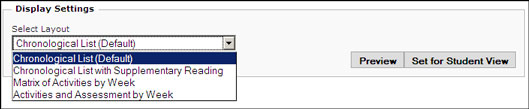
Note: Students are not able to change how the Learning Activities are viewed. The 'Activities and Assessment by Week' view cannot be assigned while either sections 4 or 5 have more than one group assigned.