Learning@Griffith Help in Griffith
We have a brand-new help website for the new LMS Canvas, with access to further support from 24/7 call and chat lines.
The Electronic Course Profile System (ECPS) is a web-based system to support the approved processes for creating, reviewing, modifying, approving and publishing Course Profiles for existing courses.
The Course Profile is an official and public University document that contains commitments about the:
- learning objectives and outcomes of the course,
- course content, organisation, and teaching methods,
- purpose, scope and timing of assessment for the course, and
- support for student learning.
Where a course has a Course Profile, it is automatically made available in Learning@Griffith via a link. This page provides information on viewing course Course Profiles via Learning@Griffith, and working with the links which appear in Learning@Griffith course sites.
For an Open Universities Australia or other course
Only Griffith University courses have a Course Profile in the ECPS system. Refer to our information:
More information about the Electronic Course Profile System
The Electronic Course Profile System is available at: https://courseprofile.secure.griffith.edu.au
To help you work with your Course Profile (rather than just the link to it in Learning@Griffith), resources such as:
- Quick Guides and Job Aids
- links to the relevant Policy Library documents
- self-paced resources
are available at: https://intranet.secure.griffith.edu.au/teaching/course-profile-resources
Accessing the Course Profile via Learning@Griffith
To access the Course Profile, go to the course in Learning@Griffith and click on the Course Profile link in the menu. This link will direct you to the correct Course Profile/s for your course.
If no Course Profile link appears, you may be able to access the Course Profile from the Programs and Courses page instead. Use the Course Search to look up your course code, and follow the links to the Course Profile.
If you continue to have difficulties locating or accessing your Course Profile, contact your School Admin Officer / Program Service Officer or contact us.
Working with Course Profile links in Learning@Griffith
All course sites created in Learning@Griffith will automatically include a Course Profile link, which will direct students to the correct course profile. If your course has a Course Profile but you cannot access it when you follow the link, please contact your School Admin Officer / Program Service Officer or contact us.
Deleting a Course Profile link
If your course does not have a Griffith Course Profile (e.g. it is an Open Universities Australia course), you should delete the link from your Learning@Griffith course site, as it will not do anything when students click it. To delete it, hover your mouse beside the Course Profile menu item, and click the chevron to activate the contextual menu. Choose to Delete the Course Profile link.
Manually adding a Course Profile link
If you have accidentally removed a Course Profile link, or your course did not come with one correctly configured, you can add it.
Add a link to a profile in the Electronic Course Profile System
To add a Course Profile link for a Griffith University course, where the profile is available via the Griffith Electronic Course Profile System:
- Click the + button at the top of course menu.
- Choose to add a Tool link:
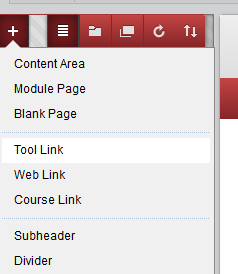
- From the drop-down menu of tool types, choose "Course Profile link".
- Enter a name for the link, e.g. "Course Profile":
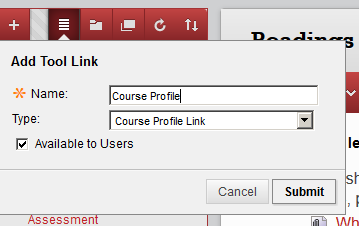
- Select the checkbox to ensure that the link is available to users.
- Click Submit.
Add a link to a manually uploaded Course Profile or Unit Outline
Refer to our information:
Contact us
A-Z of tools
Your answer may be in our list of tools. Make sure you've clicked around this website to see if your question or issue has already been addressed.
Request assistance
- You can log a Service Request with us online, using the IT support form
- Or, you can phone or email us via the IT Service Centre
Learning@Griffith specialist technical support is available Monday to Friday, 9am - 5pm. At other times, IT Service Centre staff may be able to assist you.
Training
The Learning@Griffith Support Team provide technical support for the Learning@Griffith system. Learning Futures works in partnership with Academic and Administrative elements across Griffith to support the attainment of our Learning and Teaching goals. Visit our Training page for more information on accessing services provided by Learning Futures.